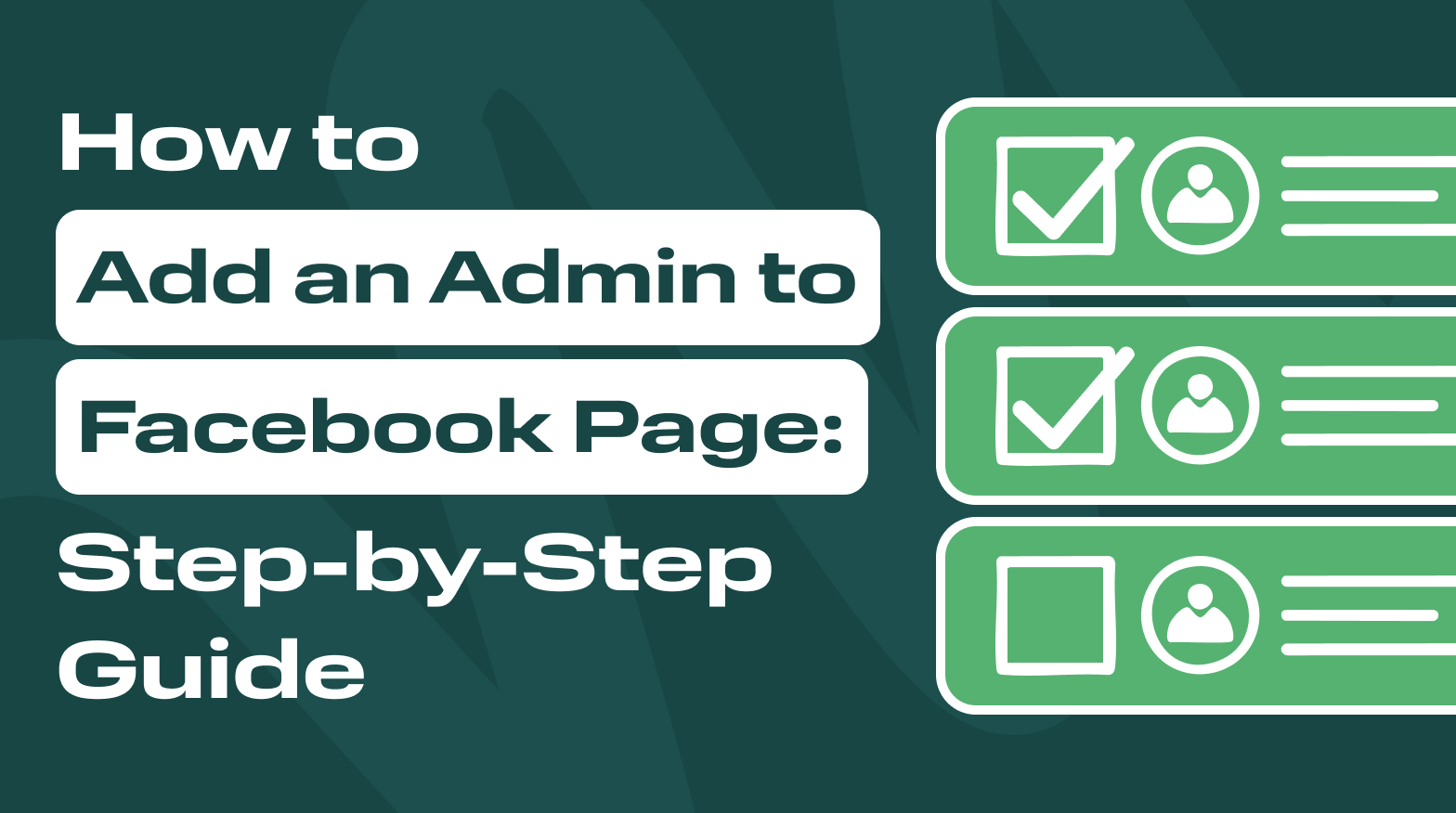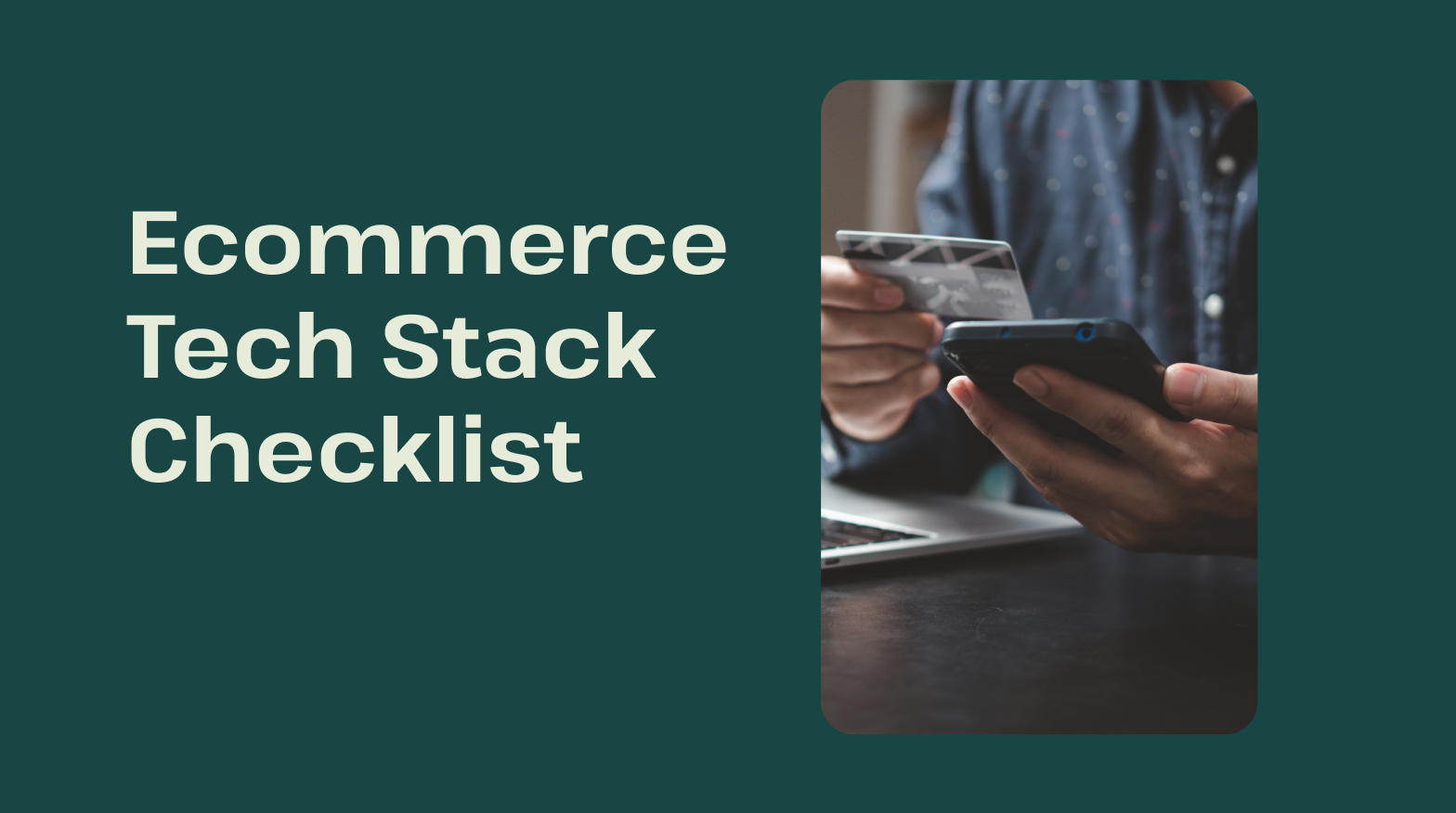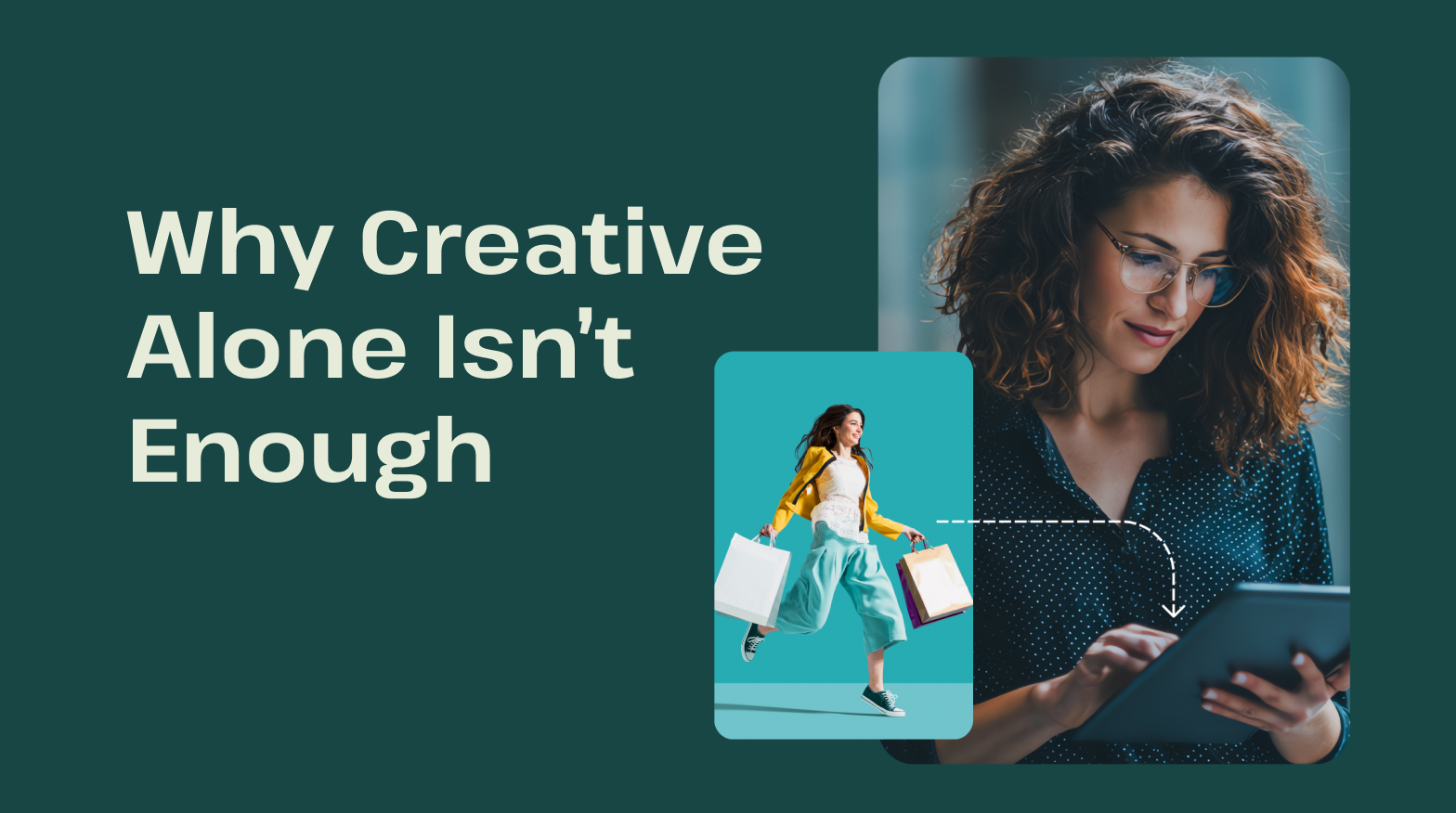Key takeaways:
- It takes more than one person to manage most Facebook pages.
- Generally, the access levels include partial, full, task, and community manager access.
- Page roles can be added or removed on the Facebook website and app by navigating to the Page access section in the settings.
- It's recommended to audit page roles regularly and keep them limited to a small group of trusted employees.
- Optimizing Facebook page roles is an important step before optimizing the channel for conversions with tools like GoAudience.
Why You Need to Add an Admin to Your Facebook Page
One person is just not enough to administer a large Facebook group or a business page. Most successful Facebook pages have multiple administrators as a single person simply cannot have all the skills and time required.
Multiple administrators can take on different page roles. Some are copywriters, others are designers, community managers, moderators, and so on.
You can create as many page roles you think are needed to optimize your Facebook page. Of course, containing the number of new admins in a small trusted group is recommended for security purposes.
It's a common practice to invite new admins or other page roles when maximizing ad campaign impact or during periods of rapid growth. Being flexible with granting and removing admin roles is important.
Learning how to grant Facebook access is also crucial when you want to hire outside help. Assigning admin roles to themselves is perhaps the only thing a freelancer or agency cannot do for you.
Facebook Page Roles Explained
There are five page roles you'll find in the classic layout of the Facebook page settings menu: Admin, Editor, Moderator, Advertiser, and Analyst.
Admin privileges grant the most access, while the Analyst page role has the least. The level of access you grant to page roles also applies to Meta business tools, such as Ads Manager.
The access levels have since changed and now differ depending on whether your Facebook page is part of a business portfolio. Here are the types of access for pages without a business portfolio:
Partial access includes administrative control to work with content, messages, comments, linked accounts, ads, insights, and events, as well as remove or ban people from the Facebook page.
Full access includes everything partial access does, but it also adds the ability to change settings and grant or remove access for other people.
Two additional community and task access levels give page roles some access to tools but don't allow them to switch to the page or manage it on Facebook.
Task access allows work with content creation, messages and community activity, ads, and insights.
Community manager access allows moderating live chats on streams - pinning, deleting, or reporting comments, and suspending or banning users.
Instead of task access and community managers, Facebook pages with business portfolios can grant three levels of access.
Partial access for business tools gives administrative control to create content, oversee community activity, messages, ads, insights, and leads.
Partial access for business tools and Facebook permits all the same access just with the possibility to manage it from the Facebook page along with business tools.
Full control allows users to manage everything, including page settings and access.
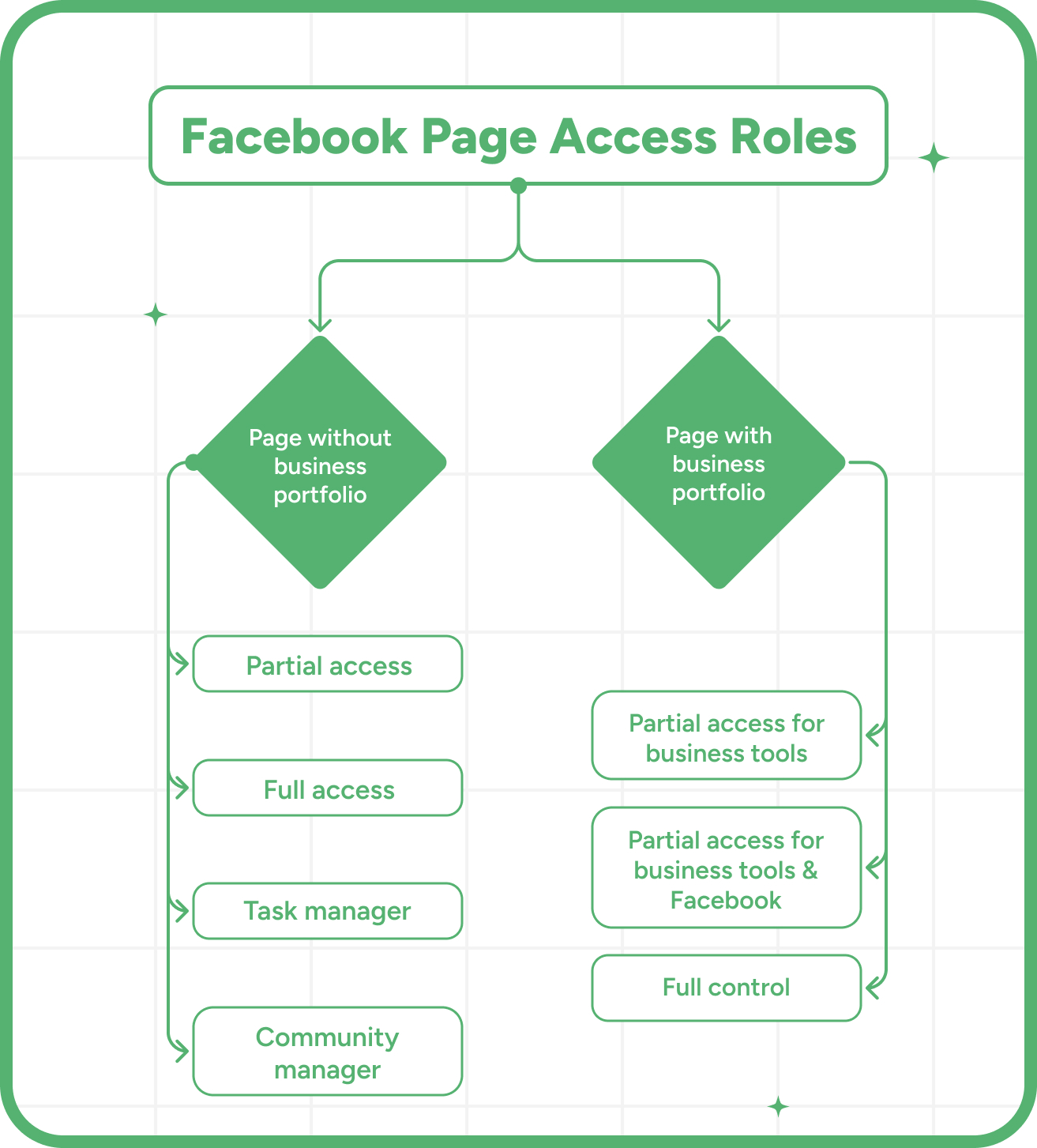
It’s worth mentioning that Facebook Ad account permissions have similar Admin, Advertiser, and Analyst roles. It's not necessary to have a Facebook Business page to run ads, but the access levels of team members often overlap with page roles.
In most cases, the existing page roles do not necessarily reflect your team structure. It is often recommended to reserve admin roles for a small group of team members because most tasks can be accomplished without complete control over the page.
Step-by-Step Guide on How to Add an Admin to a Facebook Page
Before you start changing existing page roles or adding new admin access, consider the security risks. A lot of damage can be done to your Facebook page if you grant an admin role to someone you don't trust.
The exact steps you should take to grant different levels of Facebook page admin permissions depend on whether you are using Facebook's website or the app.
On Facebook's App
- Open your Facebook mobile app and press on the menu bar at the top right corner.
- Tap the down arrow next to your name and select the page for which you want to change access settings.
- Press on your profile icon. Choose Settings & Privacy, then go to the Settings menu.
- Scroll down to find Page setup under Audience and Visibility.
- Choose Page access.
- Choose what kind of access you want to provide.
- If you want to provide full access press Add New under People with Facebook access;
- If you want to provide task access, press Add New under People with task access;
- If you want to edit existing page roles, press three dots next to the person's profile.
- Once you choose the type of access, find the person's Facebook account by either entering their email or full name.
- Lastly, press Give Access. You'll also need to enter your Facebook password as an extra security measure.
On Facebook's Website
- Visit www.facebook.com and log in to your account.
- Press on your profile picture and choose See all profiles. Select your Facebook page.
- Press on your profile again and choose Settings & Privacy, then go to the Settings menu.
- On the left sidebar menu, press on the Page setup.
- Select Page Access.
- Choose what type of access you want to provide.
- Select Add New next to People with Facebook access to grant full access;
- Select Add New next to People with task access to grant partial access;
- Click on three dots next to the person's profile to edit existing page roles.
- Press Next and find the person's Facebook account by either entering their email or full name.
- Lastly, press Give Access and enter your Facebook password for security purposes.
How to Accept an Admin Invitation on Facebook
Accepting invitations to admin roles is much easier. Simply press on the notifications icon in the upper right corner or check your email for an invite.
If there is no notification, you can check further in the Invites tab in the Pages section. It can be found in the left sidebar menu on Facebook's website and in the top right menu in the app.
Lastly, if there are no notifications you can try to search for the specific page you are waiting to invite for. Once you find the invite, you can decline it or review and accept it.
If you don't find an invite in any of these places, your best bet is to contact the current Facebook page admin and ask them to assign you a page role.
Can You Transfer Ownership of a Facebook Page?
Yes, you can transfer Facebook page ownership to other people. The process is defined by the platform's policies, but the main rule is that only full access administrators can transfer the page to others.
If you are one, follow the steps outlined previously for adding a page admin. Once you have added the other party, simply remove all other existing page roles from the Facebook page.
Note that it's best to wait for the invitation to be accepted before removing yourself from the page role. It's possible for you to lose control of a Facebook page in such a scenario. It will be left without any existing page roles but will remain active.
There might be instances where current owners are not cooperating and do not want to transfer the page. This can happen when there is a Facebook business page with your company name, for example.
In such cases, contact Facebook support and provide them with proof of business ownership or affiliation. If you can provide all that is necessary, the Facebook page should be transferred to you.
Managing Multiple Admins on a Facebook Page
Although Facebook doesn't impose any limits on the number of new admins you can create, it's typically recommended to have no more than five full-access admins.
Besides reducing security risks, a smaller number of page roles makes it easier to implement changes. There's less chance of page roles overlapping, which results in repeated posts and overmoderation.
Common advice is to audit page roles regularly to ensure that admin roles align with the responsibilities of the team members. Creating a content strategy and clear guidelines for each page you own also helps.
Various tools, such as Meta Business Manager or AI tools for Facebook ad targeting, can help you manage your Facebook page and promote its growth further.
How to Remove an Admin from a Facebook Page
Removing all administrative control from the Facebook page can lead to you losing control of it, so it's important not to remove yourself accidentally. Only other admins or, in some cases, Facebook support can add you back.
Removing all other admins carries little risk, as they can be added again. As with assigning new admins, the exact steps depend on whether you are using the Facebook website or the app.
On Facebook App
- Open your Facebook mobile app and press on the menu bar at the top right corner.
- Tap the down arrow next to your name and select the page for which you want to change access settings.
- Press on your profile icon. Choose Settings & Privacy, then go to the Settings menu.
- Scroll down to find Page setup under Audience and Visibility.
- Choose Page access.
- Press on the three dots near the person's name and click Remove Access.
- You might need to enter your password to confirm the removal.
On Facebook Website
- Visit www.facebook.com and log in to your account.
- Press on your profile picture and choose See all profiles. Select your Facebook page.
- Press on your profile again and choose Settings & Privacy, then go to the page Settings.
- On the left sidebar menu, press on the Page setup.
- Select Page Access.
- Remove page roles.
- Press on the three dots near the person's name and click Remove Access.
- If you want to remove community managers, you'll first need to press on Manage.
- You might need to enter your Facebook password to confirm the removal.
Troubleshooting Admin Issues on Facebook Pages
Troubleshooting a Facebook page can vary greatly depending on the issues you encounter. Here are some common problems and their solutions:
Email not recognized: Double-check the email you entered or try typing the person's profile name instead.
Facebook name not recognized: Ensure the name exactly matches the person's Facebook profile or try entering their email instead.
Page restrictions: If you can't add or remove page roles, check whether the page is suspended or restricted by Facebook.
Page roles missing: Remove the person from all existing page roles and add them again.
Can't add an account to the page role: Facebook allows adding new admins or community managers only for accounts that have liked the page.
In case you have a legitimate claim to a Facebook business page, contact the current admins to request admin permissions. If they do not cooperate, you can file a dispute with Facebook support. In the worst-case scenario, you might need to seek legal means.
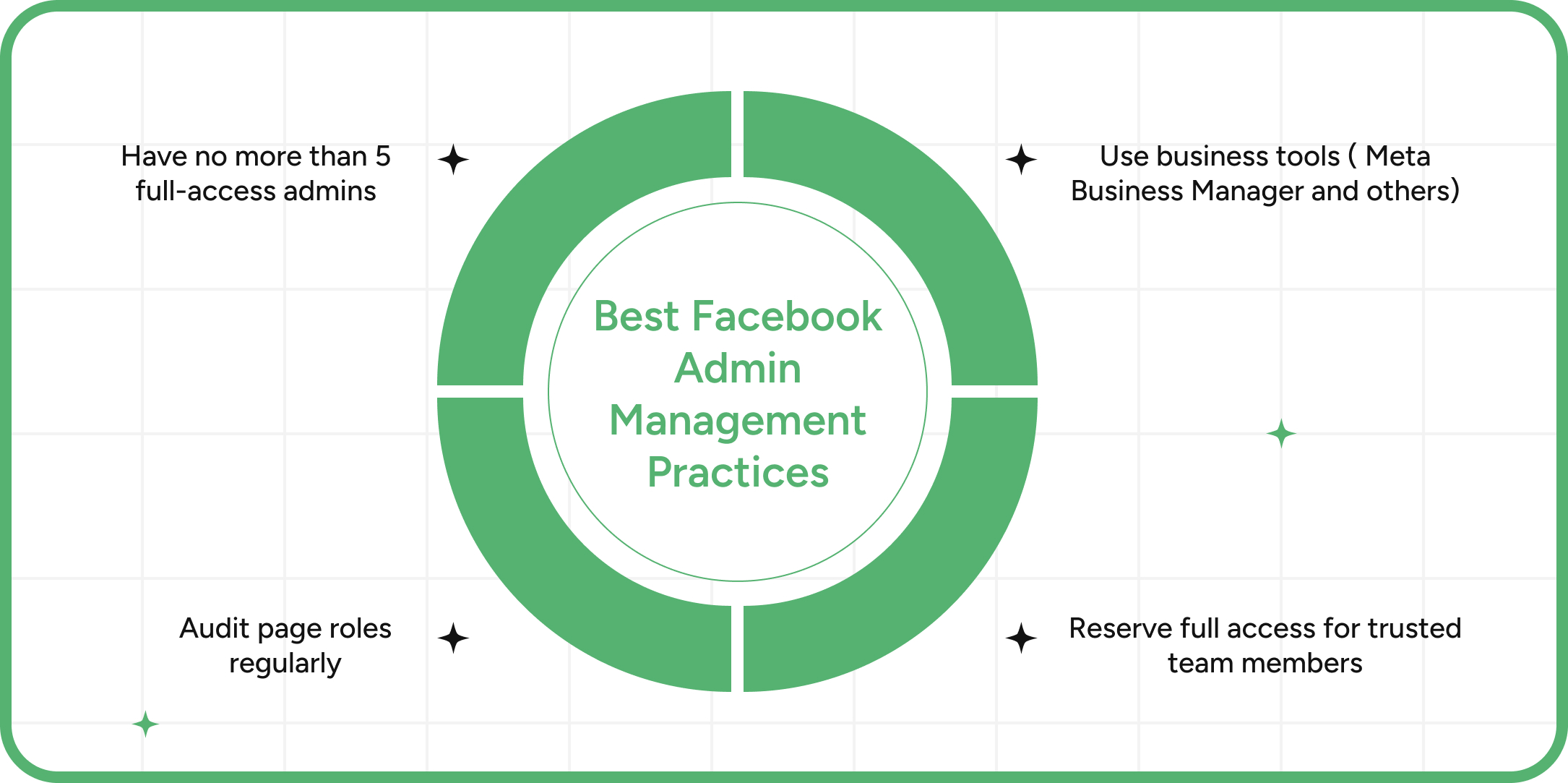
How GoAudience Helps Facebook Page Owners Improve Conversions
After improving your Facebook page with new page roles, the next step is to increase the channel's profitability. The best way to do this is by using data linked to actual consumer spending.
Demographic data alone isn't enough for such a task, as it doesn't always translate to leads that actually convert into buyers.
GoAudience uses AI and a credit card spending database of over 200 million consumers to build audience lists with the highest ROI. When applied to your business, it will highlight channels generating the best leads.
Having more complete data also stops unnecessary ad spending while shifting your focus to channels that actually convert.
Conclusion
Working with Facebook page roles can seem confusing. Meta doesn't explain everything straightforwardly, and the layouts tend to change.
This guide will give you some clarity when learning to manage page roles. It's a crucial step before moving on to monetize your Facebook business page with tools like GoAudience.