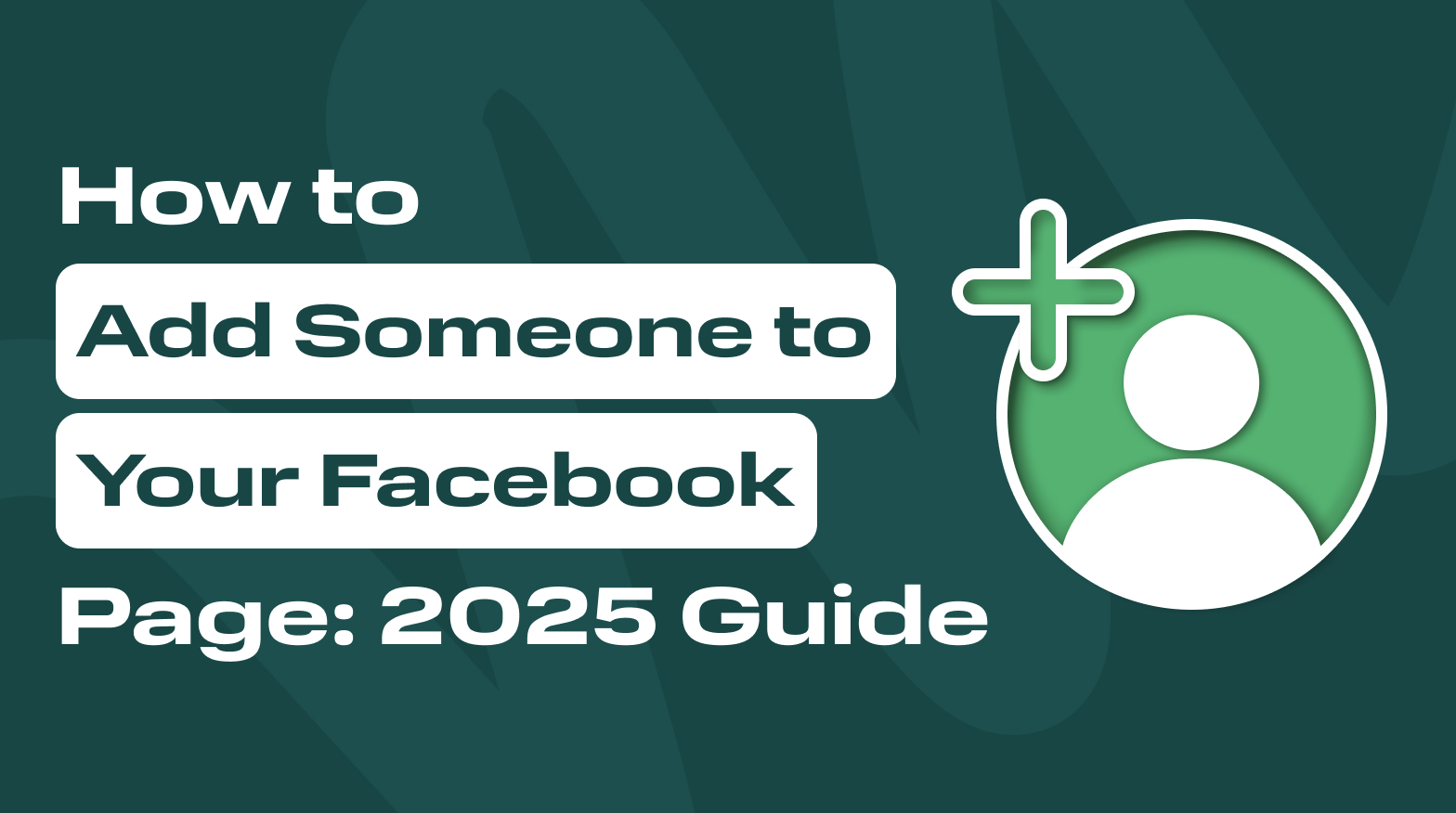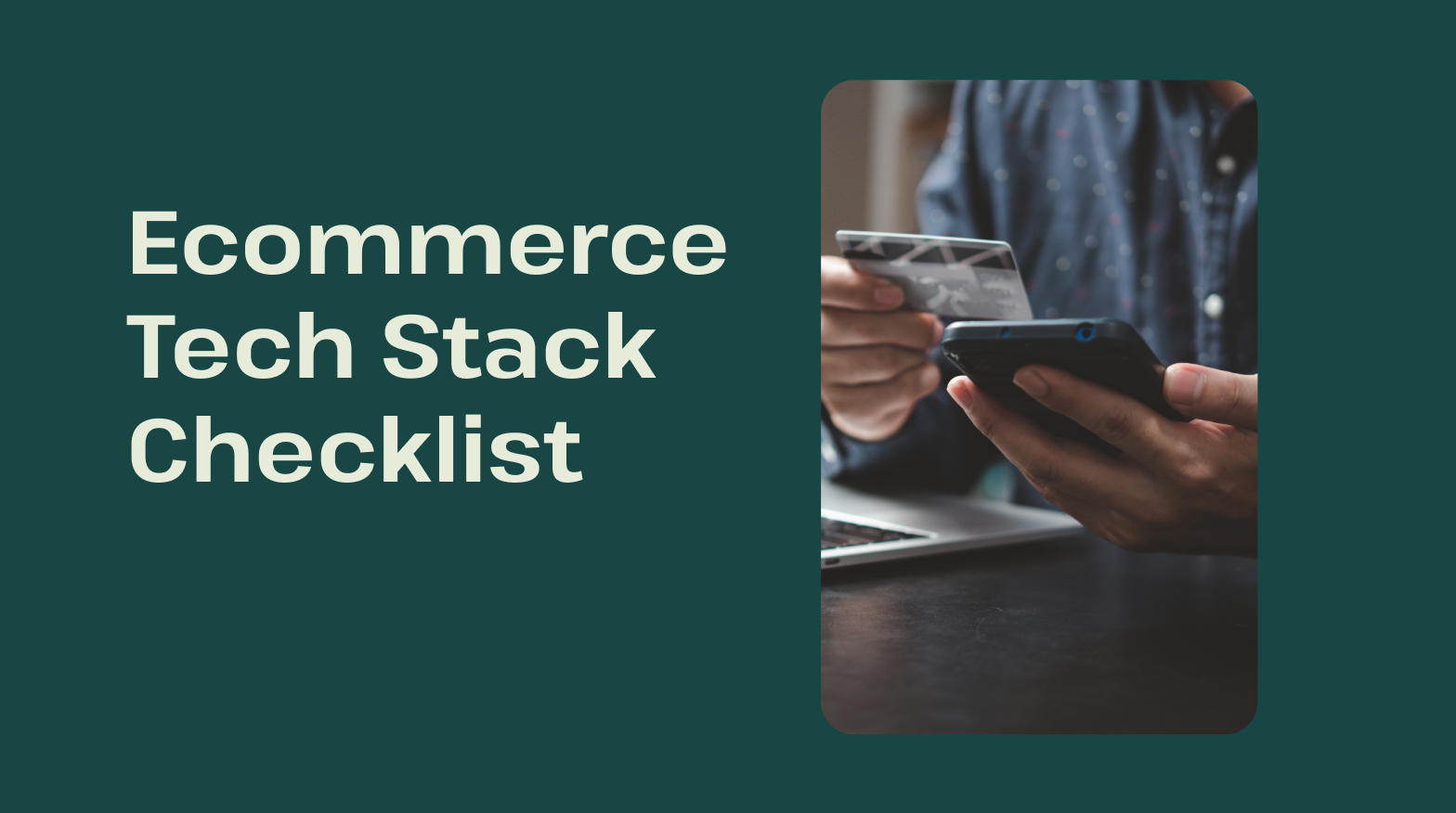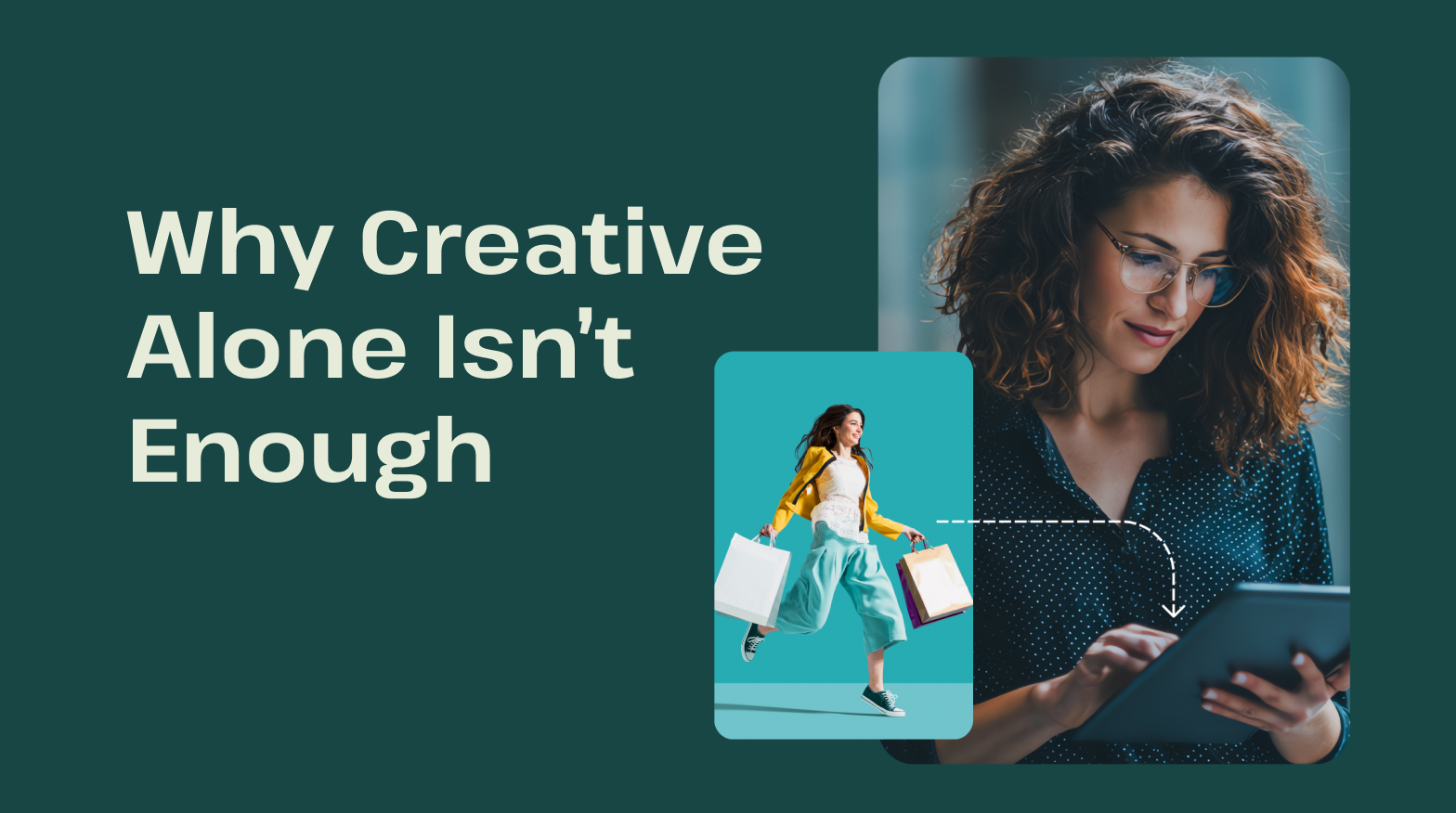How to Add Someone to Your Facebook Page: 2025 Guide
Key takeaways:
- Expanding access on your Facebook page to other people can help you in sharing responsibilities and increasing the efficiency of managing your page.
- You can diversify the type of access you give to others – from full control of the page to just admin, editor, advertiser, analyst, or moderator.
- Both Meta Business Suite and the classic Page Roles interface allow adding other people to your Facebook page without much effort.
Managing a Facebook page for a brand, business, or public figure can be overwhelming if you do it all alone. Sharing your responsibility with equally engaged teammates or just getting a helping hand might be a game-changer.
You don’t need to wander not knowing how to add someone to Facebook page, since Facebook offers multiple ways to do that at ease, regardless of whether you are using Meta Business Suite or the classic Page Roles interface.
Why Add Team Members to Your Page?

Adding others to help manage your Facebook page will make your job more convenient. However, there are plenty of other reasons for doing that, such as boosting the quality, efficiency and reach of your page. Here’s why you should consider expanding your team:
Share Management Responsibilities
Enabling others to post updates, respond to messages, and manage comments instead of doing it all by yourself might take a lot of pressure off your shoulders by letting you distribute tasks more efficiently.
Work With Social Media Teams or Agencies
Whether you are collaborating with a freelancer or a full-fledged marketing agency, granting access to your Facebook business page allows professionals to do their job without you needing to log in to make any changes or updates.
Delegate Without Sharing Passwords
Instead of handing over your credentials, you can assign admin access, editor roles, or advertiser permissions depending on what each person needs to do. That keeps your page access secure.
How to Add Someone Using Meta Business Suite
Meta Business Suite is the go-to platform for managing your Facebook business page. Here is a step-by-step guide:
Desktop:
- Log in to business.facebook.com.
- In the left menu, click on Settings.
- Click on your page in the “Profiles” section.
- Click Page Access.
- You will be rerouted to Facebook’s regular settings.
- Choose Page Setup.
- Choose Page Access.
- Select between “People with Facebook access” and “People with task access,” and click Add New.
- Type the person’s name or email.
- Select their role and click Give Access.
Mobile (Meta Business Suite App):
- Open the Meta Business Suite app.
- Tap the section Tools with three dashes.
- Tap the gear icon for Settings.
- Go to Page Access.
- Tap Add Person.
- Enter the person’s info and choose a role.
- Tap Send Invitation.
This method ensures secure page access without exposing your personal account.
How to Add People Using Classic Facebook Page Roles
Still using the original Facebook page interface? Here’s how to use the classic feature:
Desktop:
- Go to your Facebook page.
- Click Settings on the left.
- Choose Page Setup.
- Choose Page Access.
- Select between “People with Facebook access” and “People with task access,” and click Add New.
- Type the person’s name or email.
- Select their role and click Give Access.
Mobile (Facebook App):
- Open the Facebook app.
- Go to your Facebook business page.
- Tap Settings.
- Select Page Setup.
- Choose Page Access.
- Select between “People with Facebook access” and “People with task access,” and click Add New.
- Type the person’s name or email.
- Select their role and click Give Access.
This method is ideal for small teams or solo entrepreneurs managing a single Facebook page.
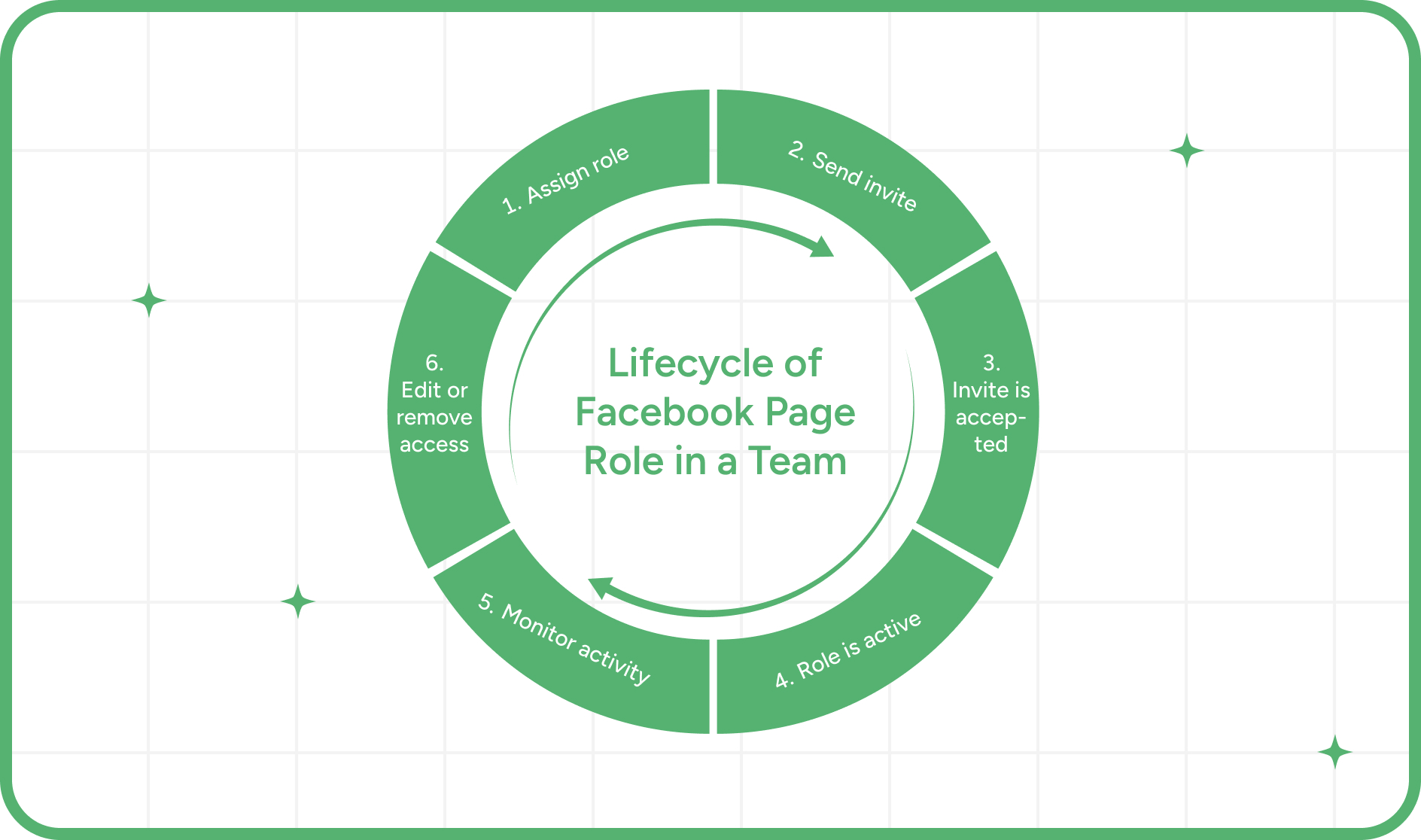
How to Remove or Edit User Access
Your team may change over time. Here is how to keep your page access list up to date:
Update Role or Remove From Access List
You need to take the same steps we listed when you want to share access with the new user.
After you reach access settings, select the person you want to change and click the three dots on them to see options for editing the role or removing access.
Track Activity and Maintain Security
Check the “Activity Log” regularly to monitor who is doing what. This is especially important if multiple people have admin access or full control of your Facebook business page.
If many people are working on your Facebook page, it might be wise to use a Facebook group where everyone must report significant changes. This way, it will be easier to track if any of the admins did something that was not reported to others and might need closer attention.
Troubleshooting Tips

“Add” Button Not Showing
Make sure you have admin access before trying to assign roles. Editors and other roles cannot manage page access.
Invitation Not Received
Ask the person to check their spam or notification tab. You can resend the invite if needed.
Using the Wrong Interface or Permissions
Some features may only appear in either Meta Business Suite or classic Facebook. If you can’t find the settings you are looking for, try switching interfaces or double-checking your admin access.
Best Practices for Facebook Page Access
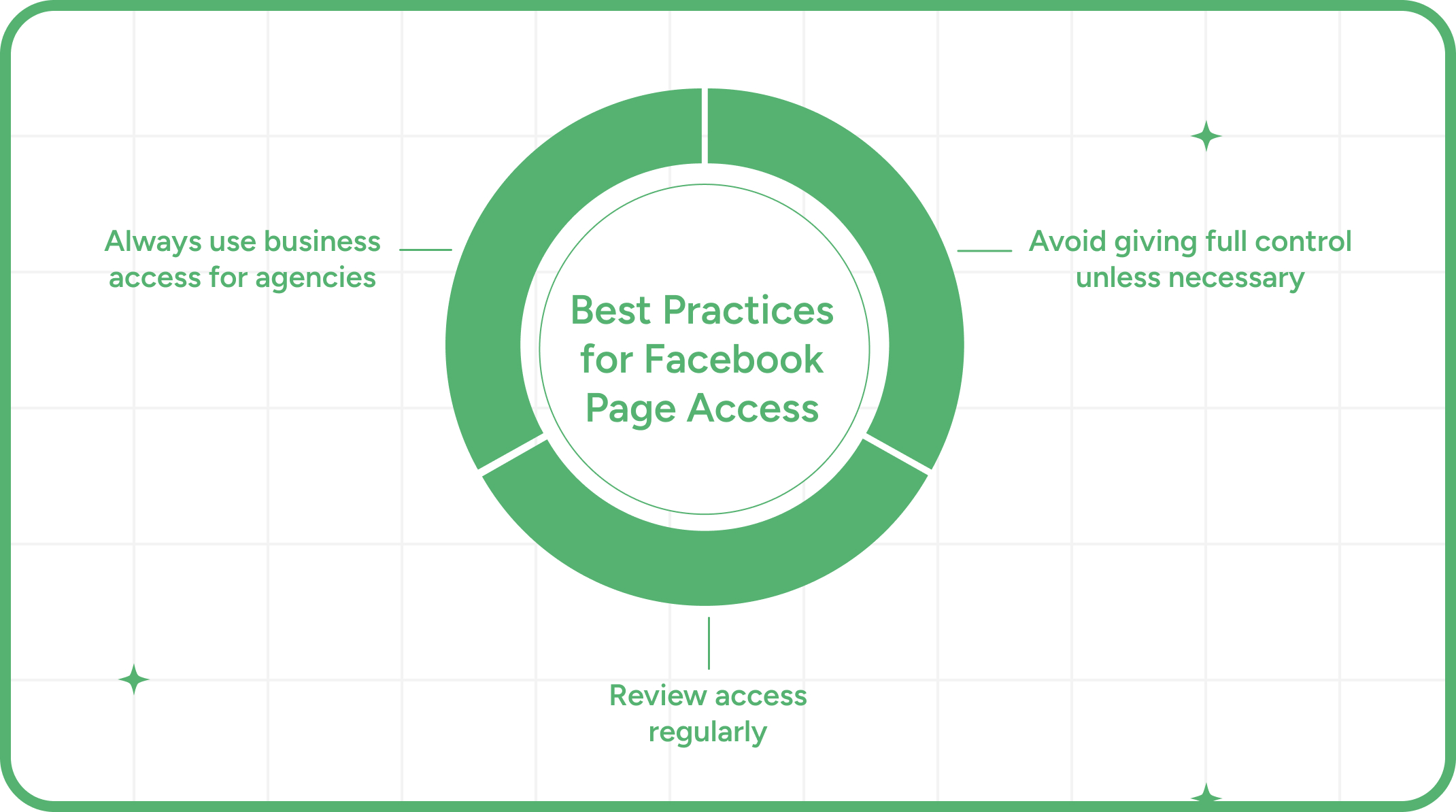
Always Use Business Access for Agencies
Use Facebook Business Manager to assign access to external teams or partners. It provides more control over permissions.
Avoid Giving Full Control Unless Necessary
Only trusted team members should have full control or admin access. Use roles like Editor or Moderator when appropriate.
Review Access Regularly
Schedule periodic reviews of your page access list to ensure only the trusted people have access to your Facebook business page to make the necessary changes.
How GoAudience Helps Facebook Page Owners Improve Conversions
GoAudience is a marketing optimization tool that can be integrated with your Facebook business page. It analyzes audience behavior and lets you segment it based on interest and engagement.
This way, you can target campaigns more efficiently with personalized ads and improve your return on investment. GoAudience ensures better conversions and more cost-efficient use of your ad budget.
Many brands use this analytical tool to improve the targeting and performance of their ads. Aligning your marketing strategy with those brands might also infuse a spark of their success.
FAQs
How do I assign a Facebook page to someone else?
Go to "Page Roles" or Meta Business Suite, select the new person, give them admin access, then remove yourself if you wish to transfer control.
What roles can I assign on my Facebook Page?
You can assign Admin, Editor, Moderator, Advertiser, and Analyst roles on your Facebook page.
Is there a limit to team members on a Facebook Page?
There is no official limit, but for large teams, using Facebook Business Manager is recommended for streamlined page access.
Do team members need to be friends on Facebook?
No. You can add anyone using their email or Facebook profile, as long as you have admin access.